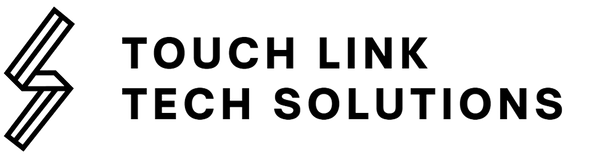Set up guide
Touch Link Tech NFC Tag Setup Guide
Welcome to Touch Link Tech! We're thrilled to assist you in setting up your NFC (Near Field Communication) tags for your Google review page. This digital guide will walk you through the straightforward process of programming your NFC tags to direct users to your Google review page, allowing for convenient access to leave reviews with just a tap of a compatible device.
Step 1- Generate Review Link
Locate Your Business on Google search:
Search for your business using the search bar.
Once your business is located, tap on it to open the details page.
Generate Review Link:
(you need to be logged in to the admin account of the business)
On the details page of your business, scroll down until you see the option to "Get more reviews."
Copy the URL which appears.
Step 2 - Program the NFC Tag:
Use an NFC programming app compatible with your device (e.g., NFC Tools, NFC Tag Writer).
Select the option to program a URL onto the NFC tag.
Paste the URL you copied from your Google review page into the designated field.
Follow the app's instructions to complete the programming process.
Display signage indicating the purpose of the NFC tags and encouraging customers to leave a review by tapping their devices.
Train your staff to inform customers about the NFC tags and how they can leave reviews using them.
Step 3 - Enjoy Increased Engagement
With your NFC tags successfully set up to direct users to your Google review page, you can expect increased engagement and feedback from satisfied customers. Encourage customers to share their experiences by leaving reviews and use their feedback to enhance your business's reputation and service quality.
Thank you for choosing Touch Link Tech for your NFC tag needs. If you have any further questions or require assistance, please don't hesitate to contact our customer support team.
Happy tapping!
Contact Information:
Email: support@touchlinktech.com
Website: www.touchlinktech.shop